What is PDF file, how to create PDF file from computer and mobile. What are the advantages of PDF file? What are the disadvantages of PDF file? What is required to open PDF file? How to make PDF from computer? How to create PDF from mobile phone?|| Read in hindi
HELLO FRIENDS! Today, through this post, we will discuss about whatever doubts you have regarding PDF file. So read this post till the last and also share it with your close friends. So that their doubts also get cleared. Let's start.
What is a PDF file?
What is a PDF file, this question arises in the mind of the new person. Otherwise many people already know this.
When we hear pdf for the first time, first of all a question arises in our mind that pdf ka full form kya hota hai.
The full form of PDF is PORTABLE DOCUMENT FORMAT, it is the popular format for E-book. pdf was developed by a software company called Adobe. Currently pdf is the most popular e-book format.
Apart from e-books, it is also known as a print friendly format. PDF FILE converts your file into a portable file such as a text file, photos, word document etc. into a readable file, after that you can send this file anywhere with the help of internet, Overall, PDF is a very essential file format and has many benefits. I have tried my best to explain in detail below, hope all your doubts will be cleared today.
Essential Apps and Software to Read PDF Files
To read PDF files, PDF reader software is required in the computer. And mobile apps are required. So let us tell you some good software for computer and applications for mobile.10 Best Pdf Readers for Windows 10, 8.1, 7 (2019)
- Adobe Acrobat Reader DC
- SumatraPDF
- Web browser
- Nitro reader
- Foxit reader
- Google drive
- Slim PDF
- Expert PDF Reader
- Javelin PDF Reader
- PDF-XChange Editor
8 best PDF reader apps for Android 2019
- Adobe Acrobat Reader.
- Doc Scanner.
- DocuSign.
- EBookDroid.
- ezPDF.
- Fast Scanner.
- Foxit PDF Reader.
- Google Play Books.
What are the benefits of PDF file
- PDF file can be password protected, which only you can open. Thus it becomes more secure.
- PDF file can store large documents in very small size.
- Print out of PDF file can also be taken out which is very easy. And PDF file is also print friendly.
- PDF file can be easily opened in any computer, mobile and tablet. The software and apps that open PDF files have already been told to you above.
- You can open PDF file in any device like mobile computer, internet etc.
- The size of PDF file is very small, it compresses your file.
- You can use PDF for printout, electronic signature. And it is easy as well as keeps good quality.
What are the disadvantages of PDF file
- If you want to edit the PDF file after creating, then after that you cannot edit it for free. There are some software which also provide editing option for free.
- If you want to open PDF file then it is necessary to have PDF reader installed in your device then only you can open it.
- Editing text in a PDF file becomes a bit tricky because whatever data is stored in it is often added in the form of an image. Which can be converted to Tax only after scanning separately.
How to Create a PDF File
PDF file can be created in computer in two ways.- By Microsoft Word (Ms Word)
- By Adobe Photoshop
How to Create PDF with Microsoft Word (MS Word)
- Step 1: First of all open the file which you want to make PDF file. After opening click on File Menu.
- Step 2: After clicking on File Menu, you will have many options, out of which you click on Save As.
- Step 3: After clicking, you will be asked the name of the file, enter it, there will be an option of Save As Type, in which you will have to click on PDF.
- Step 4: After clicking, now save the file by clicking on the Save button, your PDF file is ready.
How To Make Pdf With Adobe Photoshop
- Step 1: First of all open the file which you want to make PDF file, after opening click on File Menu.
- Step 2: After clicking on File Menu, you will have many options, out of which you click on Save As.
- Step 3: After clicking, you will be asked the name of the file, enter it, there will be an option of Save As Type, in which you will have to click on Photoshop PDF (.PDF, .Pdp). After clicking, now save the file by clicking on the Save button.
How to create PDF file from mobile?
Today everyone does not have computers available and if they are, then they cannot take them everywhere, so now it comes to Mobile se PDF File Kaise Banaye, because mobile is such a device that everyone always has it and it can be used anywhere. Can also be taken, let us also tell you that PDF Kaise Banaye Mobile Se .
You will find many apps on Play Store or Internet to create Mobile Me PDF File, and we have already mentioned their names above. In today's smartphone, we get many features, using them we will learn to create PDF files.
We can make any file in our mobile phone as PDF file. You have to use the app to create PDF file in mobile. We will tell you about 2 apps that make PDF in mobile, which is a free app. You can convert any file image etc from mobile to PDF by using this application. Let's know how to create PDF from mobile. Here we will try to understand you using pdf creator.
How to Create PDF with PDF Creator
- STEP 1 : After installing pdf creator, open the app and open the given + icon.
- STEP 2 : Now if you want to convert any text to PDF then choose Standard PDF.
- STEP 3 : Apart from this, if you want to convert image to PDF, then select Image PDF.
- STEP 4 : Enter the name with which you want to create PDF by going to FILE NAME option, now OK it.
- STEP 5 : Now a text editor box will open in front of you, so you can do whatever text you want to add in the text. You can also copy a file from another place and paste it here.
- STEP 6 : If you also want to put an image in the middle of the text, then you can do that too. For this, you go to the image icon and choose the image, apart from this you will also get other options like text color, font color, so that you can design your PDF file.
- STEP 7 : After this go to the i icon to save your PDF file.
- STEP 8 : Now go to the given PDF icon, your PDF file will be saved.
- STEP 9 : After this, if you want to share your created PDF file, then select the option of share.
What Did You Learn Today
Yes friends, how did you like our post today, today we told you what is PDF file, how to create PDF file from computer and mobile. What are the advantages of PDF file? What are the disadvantages of PDF file? What is required to open PDF file? How to make PDF from computer? How to create PDF from mobile phone? We hope you have understood and liked it, because today we have told you the correct, complete and updated information in simple language, which is useful for you.
We hope that you have got answers to many of your questions here today, if you still have some questions in your mind, then you can also ask us by commenting in the Comment Box, our team will try to help you.


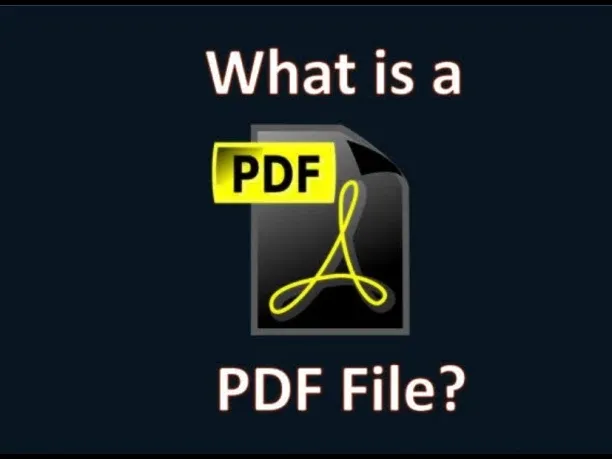




If you liked the information of this article, then please share your experience by commenting. This is very helpful for us and other readers. Thank you