How to do Text To Speech from Mobile Today, I have brought you such a trick, by learning that you can convert any text message from Android mobile to voice, that is, you can listen to any message.
Text message, Whatsapp message, any news post or any blog website post. Meaning any text can be converted to Voice and made to Speech.
We are telling you about the application that converts text to speech and will also show you how to do settings in Text to Speech Convert App, it also does this speech in a very clear manner.
When he speaks, it seems like a teacher is listening to himself.
I often hear posts from my website from this. It also shows the error in the post, that we have made a mistake.
How to Text to Speech from Mobile?
Friends, this is a very fun Text to Speech Convert APP, if you want to read a post, then copy paste that post in this APP, after that it will read it to you automatically.
You do not have to look at the mobile again and again. You keep listening comfortably, and it also does speech in a great way. Speaks the sentence in separate pieces and gives break.
So friends, let's learn how T2S Text to voice Read works.
Some settings will have to be made in this, he will tell you through step-by-step and screen shot, just follow my steps.
Step 1: First of all download and install T2S: Text to Voice - Read Aloud in mobile.
Step 2: After installing it open it, then tap on Settings button. You can see it in the screen shot below.
Step 3: After tapping on settings, let Google text to speech engine remain in Speech Engine, select Speech Language as your language.
In this, you get 7 types of language. If you want a language other than these 7 languages, then you can tap and download More Language.
After selecting the language, turn on Copy To Speak.
Step 4: After turning on Copy To Speak, a new Windows will be open, in it ON Copied URL, ON Copied text is ON, then Protect Mode is also ON, now the settings of T2S Text to voice Read have been made.
Now once you close it, you can listen to the text in three ways. By typing any text, copy paste the text and without typing the type.
How do you listen to text by typing?
To listen to any text by typing it, open T2S Text to voice Read, then type in it, after typing it is the play button below, click on it, now whatever you have written will read it to you.
How do you listen to text by copy paste?
then you will see the option of copy, then click on it, then T2S Paste it into Text to voice Read, now hit the Play button to listen or to make a speech.
How to Speech without typing and pasting the text?
To make speech without typing and pasting the text.
On any message or post you want to speech, hold the finger for 2 to 3 seconds, then copy option will come out, click on it.
Now T2S Text to voice Read will start talking, that is, you will start reading it.
I hope this post will be very helpful for you, in this post we have given you complete information about listening to the text in mobile through screenshots.
If you still do not understand anything, then you can ask us through comments.



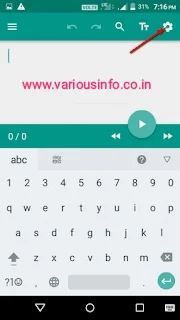
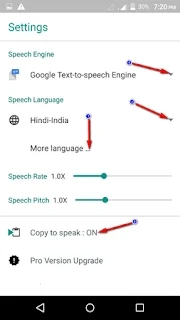

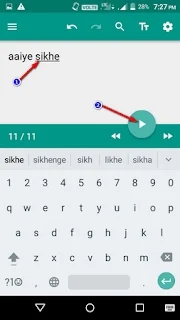




If you liked the information of this article, then please share your experience by commenting. This is very helpful for us and other readers. Thank you